Hey tech-savvy pals! 📱 Ready to unlock the magic of screen recording on your iPhone? Buckle up because we’re about to dive into the coolest trick that will make you the tech guru among your friends. Get your iPhone ready, and let’s roll!
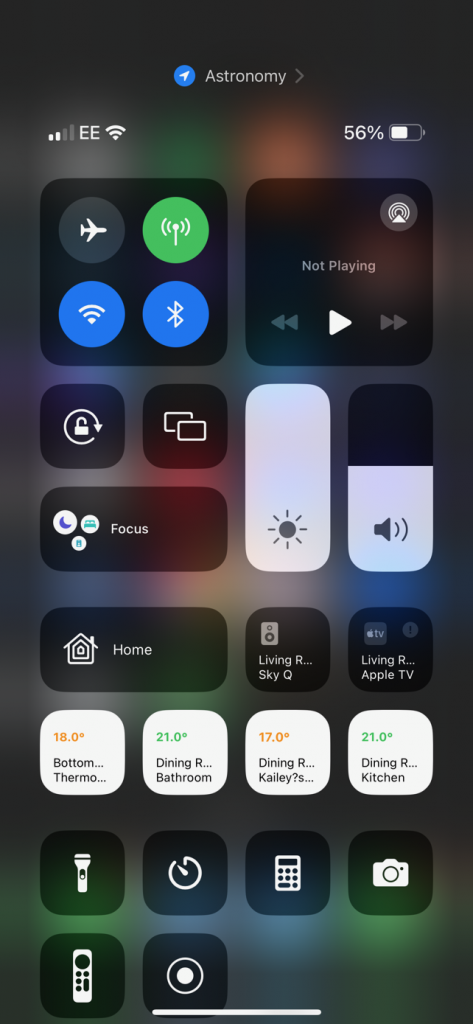
Step 1: Find the Control Centre
Swipe down from the upper-right corner of your iPhone to unveil the Control Centre. It’s like a secret menu that holds all the fantastic powers of your device!
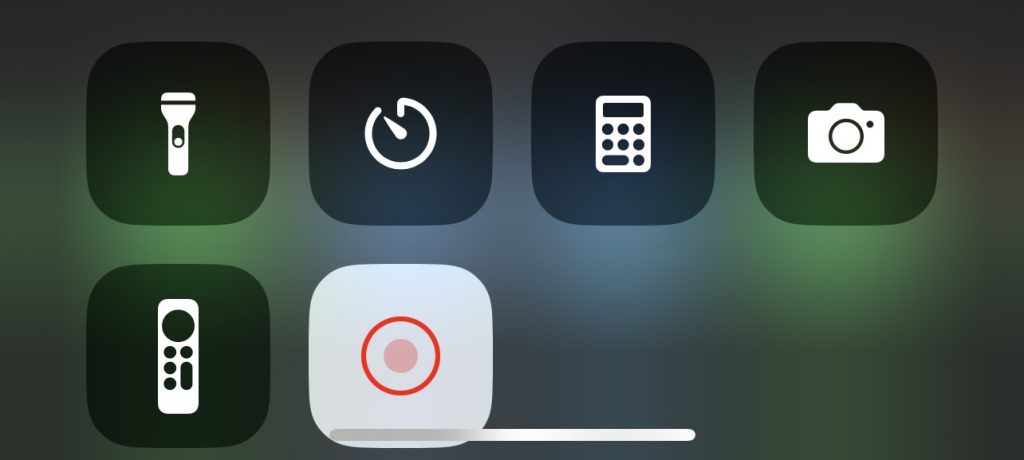
Step 2: Locate the Screen Recording Button
Spot the circle with a dot inside – that’s your screen recording superhero button. Tap it, and you’re on your way to capturing the magic on your screen.
Pro Tip: Remember, you can customize your Control Center to make this button easily accessible. Go to Settings > Control Center > Customize Controls.
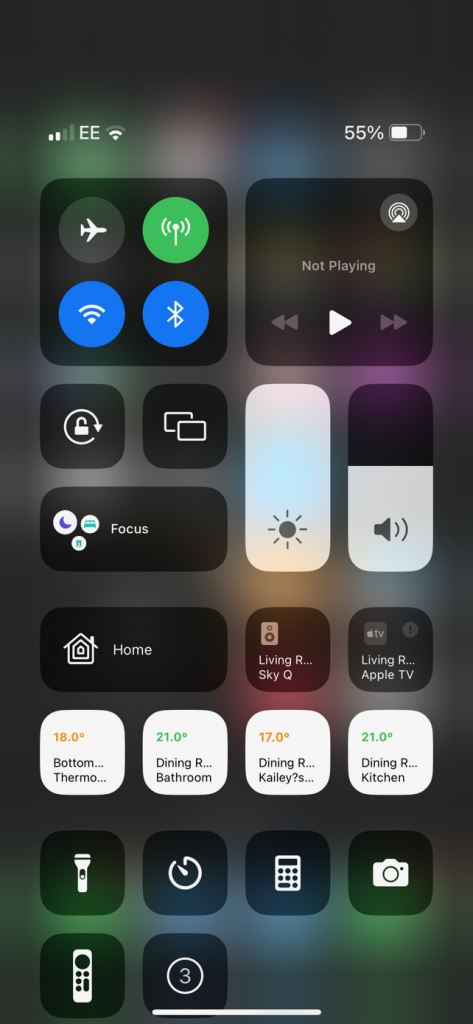
Step 3: Start Recording the Action
After tapping the screen recording button, a countdown will appear. Get ready for the spotlight! Once it hits zero, your iPhone will start recording everything on your screen.
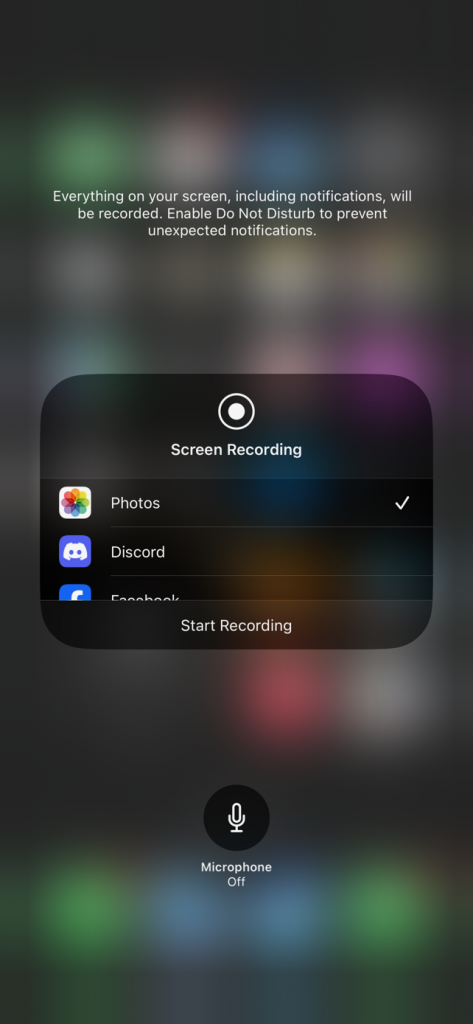
Step 4: Add Your Own Flair
Want to explain something while recording? Turn on your microphone by holding down the screen recording button and toggling the microphone switch. Now, you can narrate your gaming triumph or guide your friends through the coolest app features.
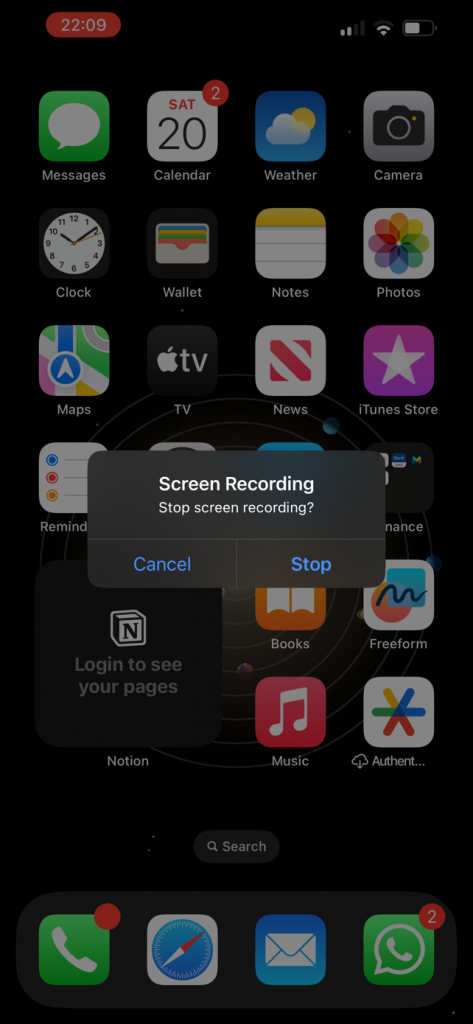
Step 5: Stop the Show
Finished with your masterpiece? Swipe up from the bottom of your screen or tap the red status bar to stop the recording. Your video is now ready for prime time!
Now that you’ve mastered the art of screen recording, go ahead and share your newfound skills with friends, family, or even on your blog! Stay tuned for more tech adventures, and remember, you’re just one tap away from being the coolest tech wizard on the block. 🌟📹
- Check this video on the process
- Check my post on how I’m learning to speak French.
- Check my post on How to turn off your iPhone 13
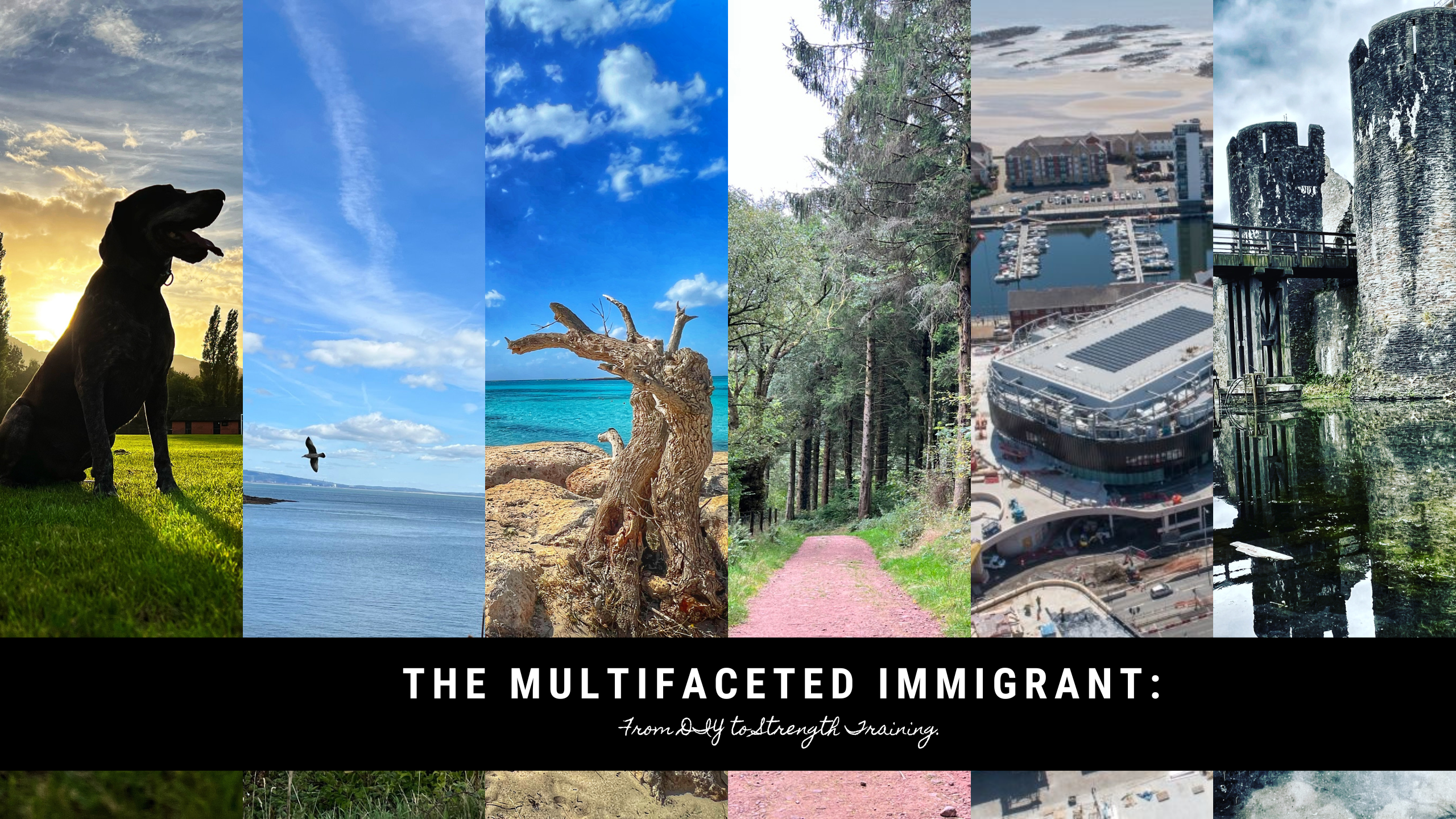
Leave a Reply to Embracing French Language and Culture: My Journey of Learning to speak French – Jaco Viljoen Cancel reply